Block Model
This entity stores a raw Block Model. This is a comma-separated ASCII text file, where each row represents a block in the model.
Once you select “Block Model” from the “Add” menu, you will see the following options:
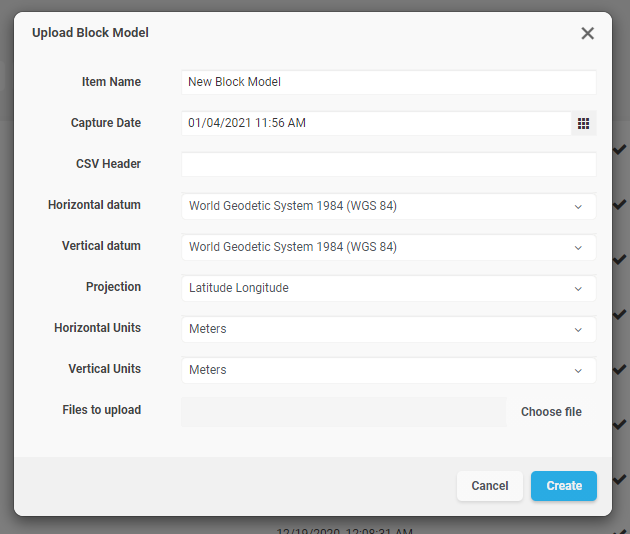
|
Item Name |
A readable name for the new entity |
|
Capture Date |
An optional field containing the original capture date |
|
CSV Header |
See the paragraph following this table for an explanation of what CSV Header does. |
|
Horizontal Datum |
The horizontal datum used in the block model |
|
Vertical Datum |
The vertical datum used in the block model |
|
Projection |
The projection used by the block model |
|
Horizontal Units |
The horizontal unit type used in the block model |
|
Vertical Units |
The vertical unit type used in the block model |
The “CSV Header” field allows defining how each column in the block model will be interpreted. In this field you may enter a line that contains all headers for the block model, separated by commas. For each header, a column definition row will appear in the entity dialog. For instance, if the supplied CSV Header is “XC,YC,ZC,XL,YL,ZL,AU,CU”, the following fields will appear in the dialog:
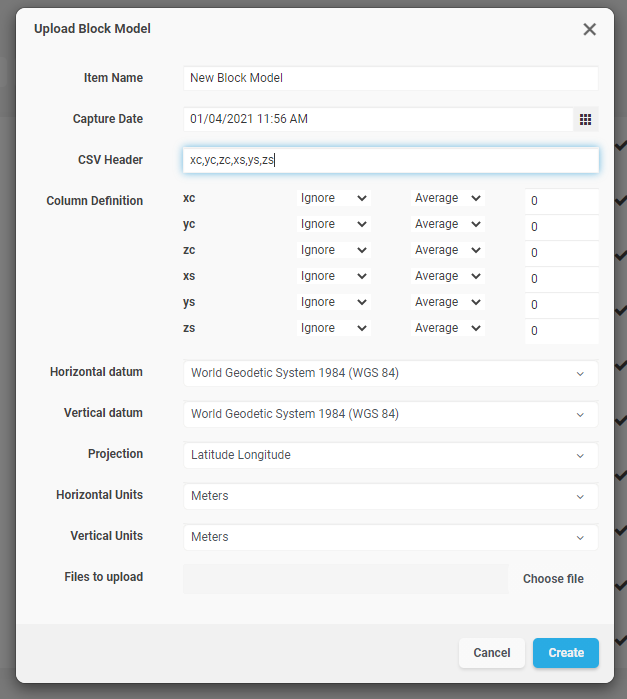
Each entry in the “Column Definition” can be used to tell the system how the values in that column should be processed. There are two fields to provide in each case. The first field is to select the type that will be used to handle the field. The available types are:
|
Ignore |
Skip this column when processing the block model |
|
Set |
The values in this column belong to a set with a limited number of elements that appear many times over in the block model. |
|
Value |
The values in this column will be interpreted as numbers. This setting should be used for grades and any other numeric quantity. |
|
Block Centroid X |
X coordinate of the block’s centroid |
|
Block Centroid Y |
Y coordinate of the block’s centroid |
|
Block Centroid Z |
Z coordinate of the block’s centroid |
|
Block Origin X |
X coordinate of the block’s origin |
|
Block Origin Y |
Y coordinate of the block’s origin |
|
Block Origin Z |
Z coordinate of the block’s origin |
|
Block Dimension X |
Block’s dimension along the X axis |
|
Block Dimension Y |
Block’s dimension along the Y axis |
|
Block Dimension Z |
Block’s dimension along the Z axis |
When providing which columns will provide Block coordinates, you must choose whether to use the Block Centroid or the Block Origin. Attempting to use both in the same block model will be considered an input error.
The second field in the Column Definition allows to select how the Level of Detail (LOD) system will handle the column values when creating a lower frequency representation of the data. The possible options are listed in the following table:
|
Average |
Higher frequency data is averaged to produce lower frequency data |
|
Min |
Lower frequency data is set to the minimum value of the local higher frequency data |
|
Max |
Lower frequency data is set to the maximum value of the local higher frequency data |
|
Add |
Lower frequency data is the sum of the high frequency data. This works well for columns that represent counters. |
|
Multiply |
Lower frequency data is the multiplication of the high frequency data. |
Click on “Choose Files” to select the ASCII text file containing the comma-separated values for the block model. It is possible to upload a ZIP archive that contain the text file.
Click on “Create” to begin the upload process. You can track the upload operation from the “Pending” section in the project’s page.